Use AutoSum
AutoSum has features that enable you to calculate the SUM, COUNT, AVERAGE, MIN, or MAX quickly. To calculate a SUM, choose the Home tab and then click the AutoSum button. To calculate a COUNT, AVERAGE, MIN, or MAX, choose the Home tab; click the down arrow next to the AutoSum button; then click Count, Average, Min, or Max. When accessed through AutoSum SUM, COUNT, AVERAGE, MIN, and MAX all work the same. In this section, I am going to demonstrate AutoSum by using the SUM function.
The SUM function adds values. When you access it through AutoSum, if there are numbers above or to the left of the cell in which you enter the function, Excel automatically selects them. This enables you to add a list of numbers in a column or a row quickly. If you want to change the selection, you can.
AutoSum A Column
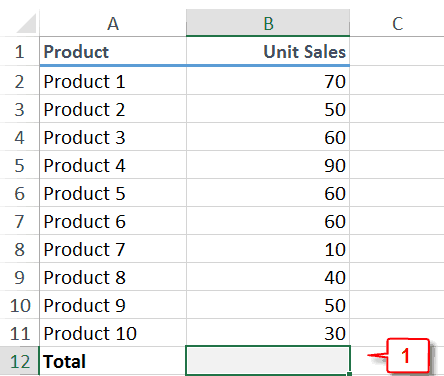
- Click in the cell under the column you want to add.
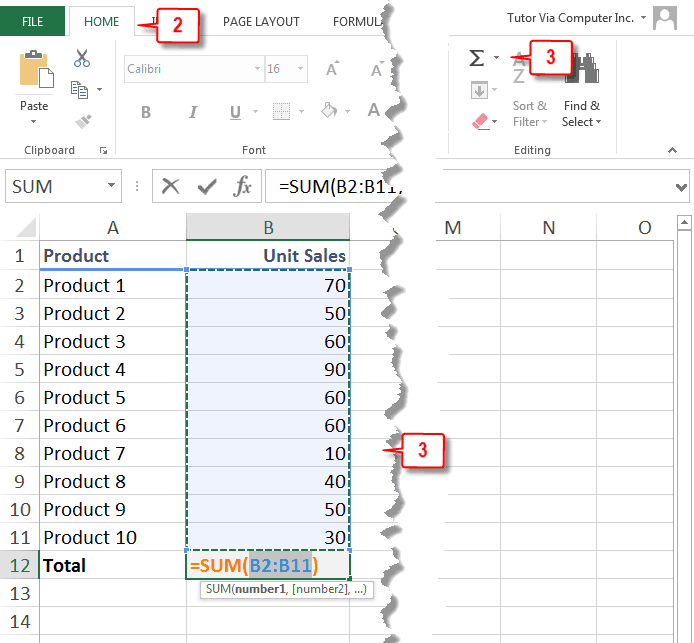
- Choose the Home tab.
- Click the AutoSum button
 in the Editing group.
in the Editing group. - Press Enter. Excel uses the SUM function to add the column.
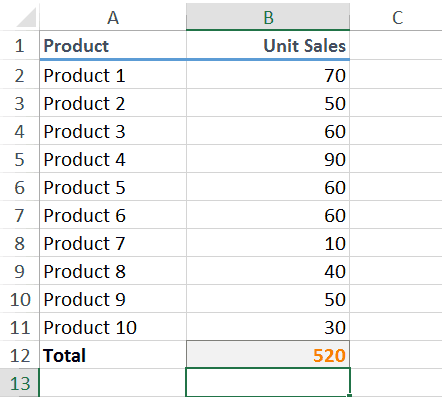
Auto Sum a Row

- Click in the cell to the right of the row you want to add.
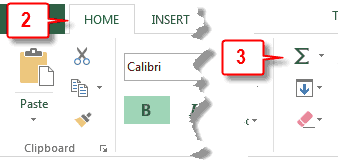

- Choose the Home tab.
- Click the AutoSum button
 in the Editing group. Excel enters the SUM function and selects the cells to add. You can change the selection.
in the Editing group. Excel enters the SUM function and selects the cells to add. You can change the selection.

- Press Enter. Excel uses the SUM function to add the row.
If you select a range of cells under columns or to the right of rows, AutoSum will add each column or each row.
AutoSum a Range of Columns
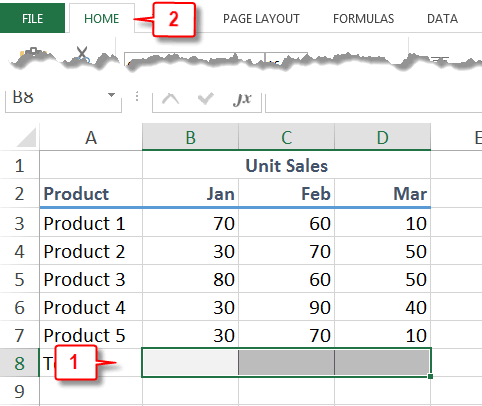
- Select the range under the columns you want to add.
- Choose the Home tab.
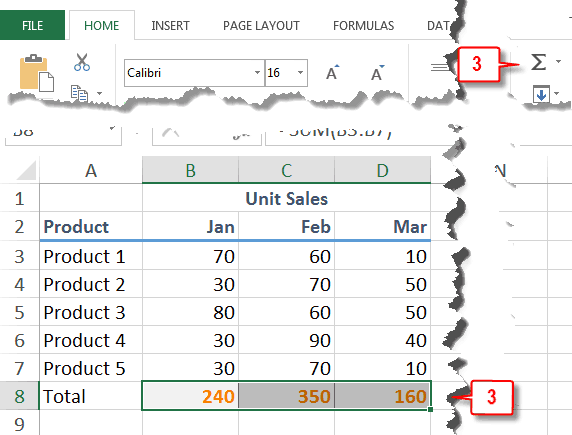
- Click the AutoSum button
 in the Editing group. Excel uses the SUM function to add the columns.
in the Editing group. Excel uses the SUM function to add the columns.
AutoSum a Range of Rows
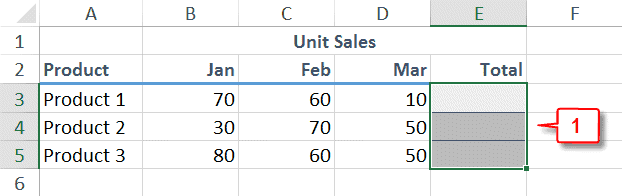
- Select the range to the right of the rows you want to add.
- Choose the Home tab.
- Click the AutoSum button
 in the Editing group. Excel uses the SUM function to add the rows.
in the Editing group. Excel uses the SUM function to add the rows.
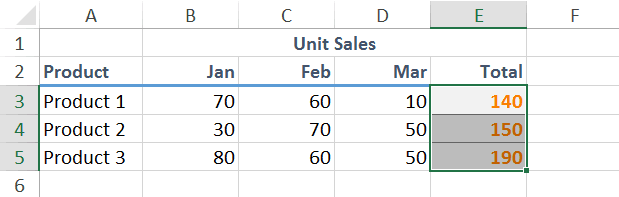
If you select a range of cells before you press AutoSum, Excel will place the sums in the first row under the selection.
AutoSum a Range
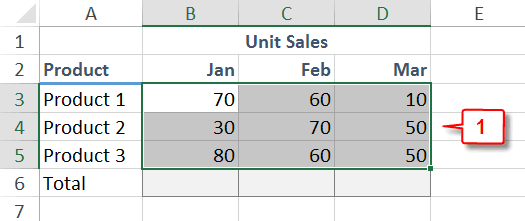
- Select a range of cells.
- Choose the Home tab.
- Click the AutoSum button
 in the Editing group. Excel uses the SUM function to add the columns and places the results in the cell under the columns.
in the Editing group. Excel uses the SUM function to add the columns and places the results in the cell under the columns.
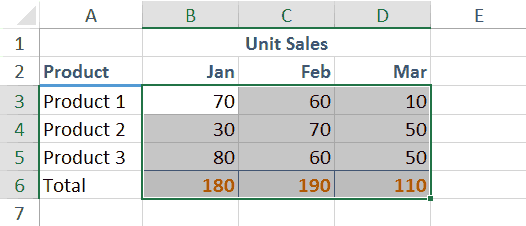
If you select a range and you include an empty column to the right and an empty row at the bottom Excel will add both the columns and rows.
AutoSum Columns and Rows
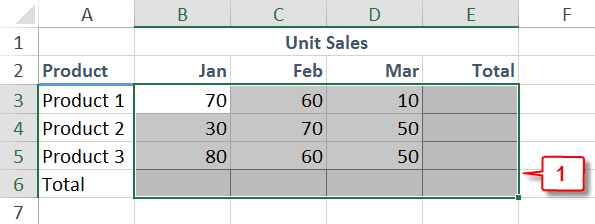
- Select a range of cells. Include an empty column to the right and an empty row at the bottom.
- Choose the Home tab.
- Click the AutoSum button
 in the Editing group. Excel uses the SUM function to add the columns and rows.
in the Editing group. Excel uses the SUM function to add the columns and rows.
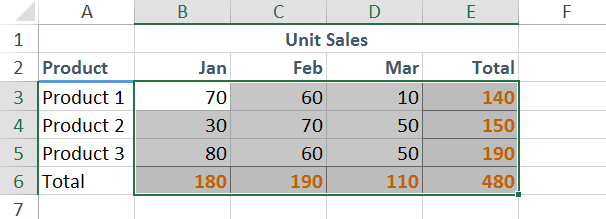
If you select a range that includes subtotals and you include an empty column to the right and an empty row at the bottom Excel will add grand totals.
Auto Add Grand Total
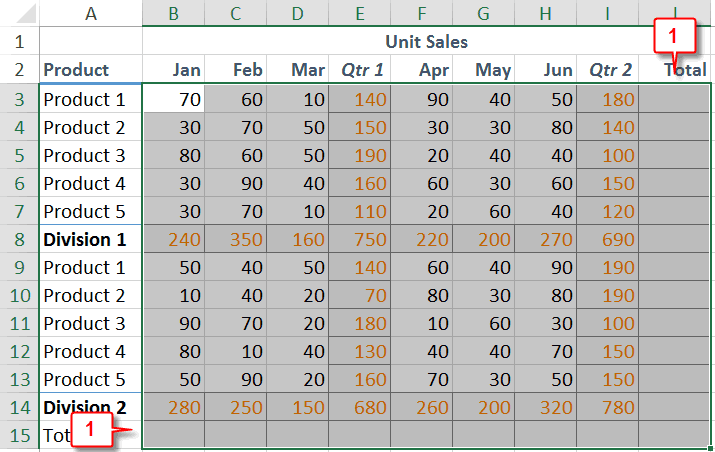
- Select a range of cells that has subtotal. Include an empty column to the right and an empty row at the bottom.
- Choose the Home tab.
- Click the AutoSum button
 in the Editing group. Excel uses the SUM function to add the columns and rows.
in the Editing group. Excel uses the SUM function to add the columns and rows.
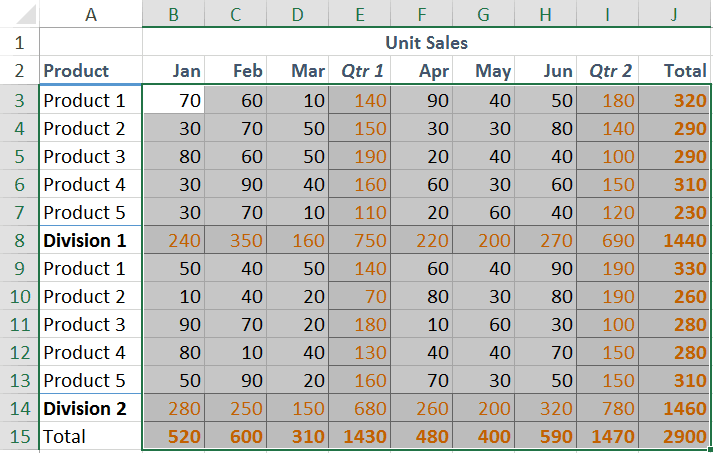
Note
AutoSum is located on both the Home and the Formulas tabs. On the Home tab, it is located in the Editing Group. On the Formulas tab, it is located in the Function Library group.
| Shortcut Keys | |
|---|---|
| Description | Shortcut Key |
| AutoSum | Alt+= |
In the following worksheet, all of the cells with orange text contain a calculation. Feel free to modify them and to experiment.

Leave a Comment