Excel: Bold, Italicize, or Underline
When creating an Excel worksheet, you can emphasize the content in cells by bolding, italicizing, and/or underlining.
The underline option on the Excel Ribbon offers two options: Underline and Double Underline. The Format Cells dialog box offers two additional options: Single Accounting and Double Accounting. The following image illustrates the difference between an Underline and a Single Accounting underline.
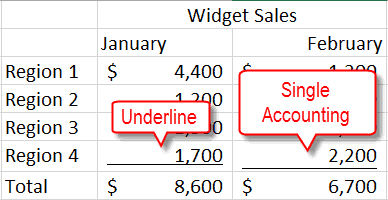
The following image illustrates the difference betweena Double Underline and a Double Accounting underline.
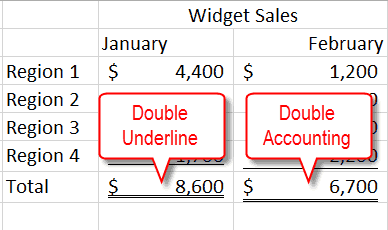
Bold
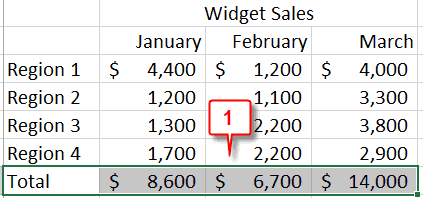
- Select the data you want to bold.

- Choose the Home tab.
- Click the Bold button
 in the Font group. Excel bolds the data you selected.
in the Font group. Excel bolds the data you selected.
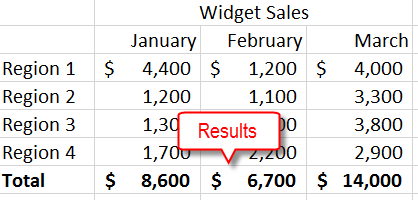
Note: To remove the bold, select the data and then click the Bold button again.
Italicize
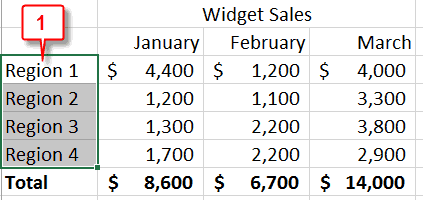
- Select the data you want to italicize.
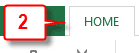
- Choose the Home tab.
- Click the Italic button
 . Excel italicizes the data you selected.
. Excel italicizes the data you selected.
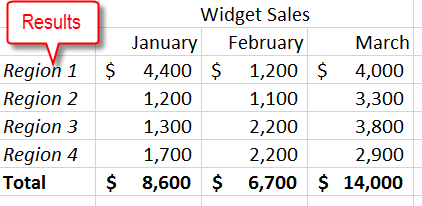
Note: To remove the italic, select the data and then click the Italic button again.
Underline or Double Underline:
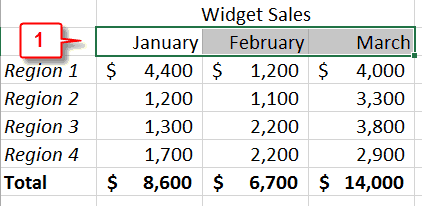
- Select the data you want to underline.
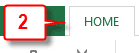
- Choose the Home tab.
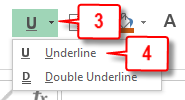
- Click the down-arrow next to the Underline button .
- Click to choose the type of underline you want. Excel underlines the data you selected.
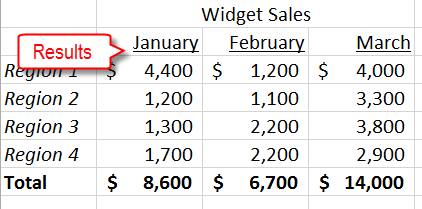
Note: To remove the underlining, select the text and then click the Underline option again.
Single Accounting or Double Accounting Underline
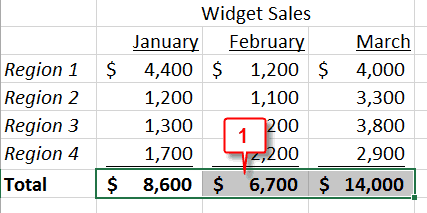
- Select the data you want to underline.
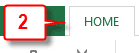
- Choose the Home tab.
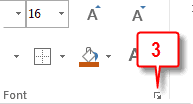
- Click the dialog box launcher in the Font group. The Format Cells dialog box opens to the Font tab.
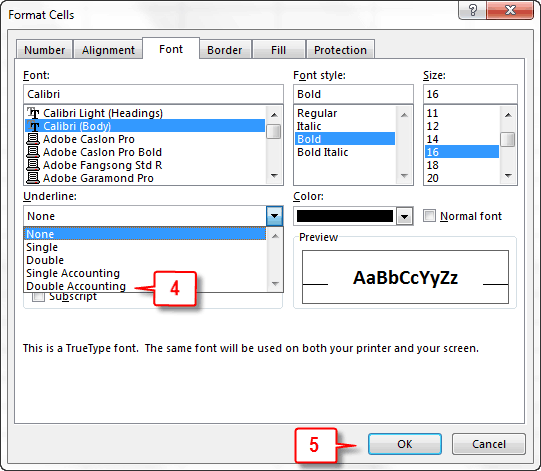
- Click the down-arrow next to the Underline field and then select the type of underline you want.
Note: To remove an underline click the down-arrow next to the Underline field and then select None.
- Click OK. Excel underlines the data you selected.
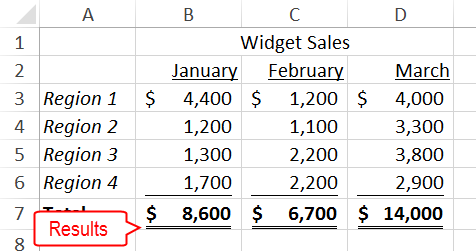
| Bold, Italicize, and Underline Shortcut Keys | |
|---|---|
| Description | Shortcut Keys |
| Bold | Ctrl+B |
| Italic | Ctrl+I |
| Underline | Ctrl+U |

Leave a Comment