Excel: Change the Text Direction
In Excel, when entering text in English, by default, text reads from left to right and is horizontal. You can change the text direction by clicking the Orientation button and then choosing a direction option from the Orientation menu.
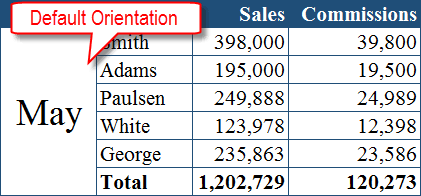
Change the Text Direction
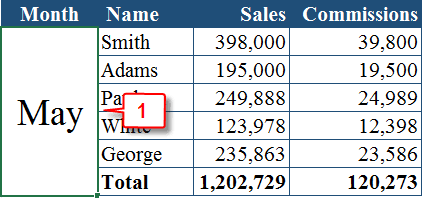
- Select the text.
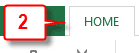
- Choose the Home tab.
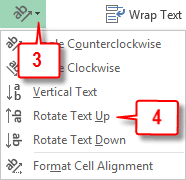
- Click the down-arrow next to the Orientation button in the Alignment group.
- Click the option you want. Excel changes the text direction. The following graphics illustrate the five direction options listed on the menu.
Angle Counterclockwise
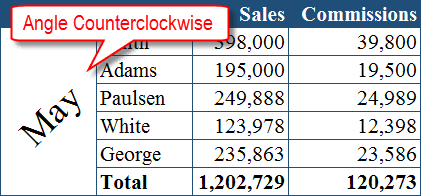
Angle Clockwise
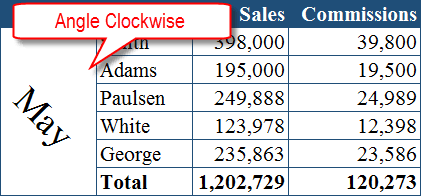
Vertical Text
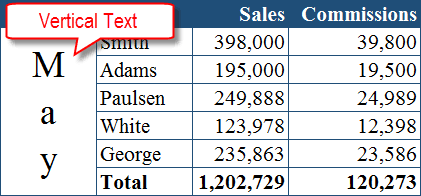
Rotate Text Up
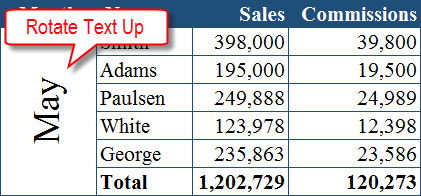
Rotate Text Down
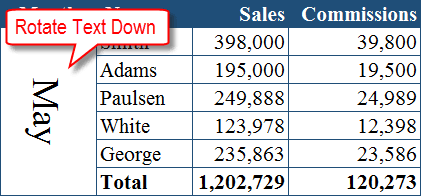
Can I manually set the Text Direction?
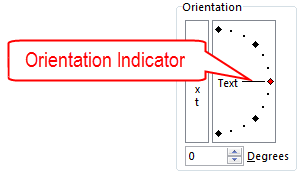
Yes. Excel measures the direction of text in degrees. The Rotate Text Up option sets the text to 90 degrees, the Rotate Text Down option sets the text to -90 degrees, and the default orientation — horizontal — is 0 degrees. You can use the Alignment tab in the Format Cells dialog box to manually set the text direction. 1) Select the text. 2) Click the dialog box launcher  in the Alignment group. The Format cells dialog box opens to the Alignment tab. 3) Drag the orientation indicator or type the number of degrees you want in the Degrees field. 4) Click OK. Excel changes the text orientation.
in the Alignment group. The Format cells dialog box opens to the Alignment tab. 3) Drag the orientation indicator or type the number of degrees you want in the Degrees field. 4) Click OK. Excel changes the text orientation.

Thank you!