Excel: Change the Font Size
In Excel, you can change the size of a font. For example, you can increase the size to make a portion of your worksheet stand out or you can decrease the size so that more data fits on a printed page. Fonts are measured in points. A point is 1/72 of an inch, which means an inch contains 72 points. For example, a font size might be 9 points, 12 points, 26 points, or 127 points—the higher the point size, the larger the font.
You can use the following methods to change the font size: Select a size from the drop-down menu in the Font Size box, or click the Grow Font or Shrink Font button. The Grow Font button increases the size. The Shrink Font button decreases the size.
Use the Font Size Drop-down Menu
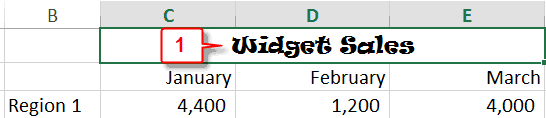
- Select the data that has the font size you want to change.
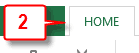
- Choose the Home tab.
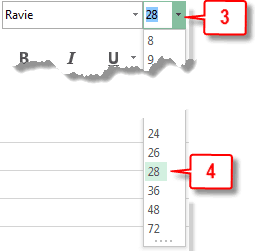
- Click the down-arrow next to the Font Size box in the Font group.
- Click the font size you want. Excel changes the size of the font.
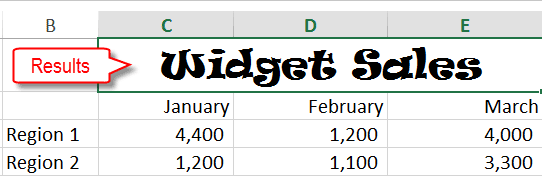
Use the Grow Font Button
- Select the data that has the font size you want to change.
- Choose the Home tab.
- Click the Grow Font button
 in the Font group. With each click, your font size increases. When you reach the size you want, stop.
in the Font group. With each click, your font size increases. When you reach the size you want, stop.
Use the Shrink Font Button
- Select the data that has the font size you want to change.
- Choose the Home tab.
- Click the Shrink Font button
 in the Font group. With each click, your font size decreases. When you reach the size you want, stop.
in the Font group. With each click, your font size decreases. When you reach the size you want, stop.

Leave a Comment