Lesson 4: Formatting Data
In this lesson, I am going to show you how to format. I will define what a font is and show you how to change the font, the font size, and the font color. I will also show you how to bold, underline, italicize, add shading, add borders, superscript, subscript, and strikethrough.
You should know that you can apply multiple formats. For example, you can change the color of data, apply strikethrough, and bold.
Also, you do not have to format all of the data in a cell. For example, you can select a portion of the data and apply a format to that portion as demonstrated in the following example.
Example: Underline Part of a Cell
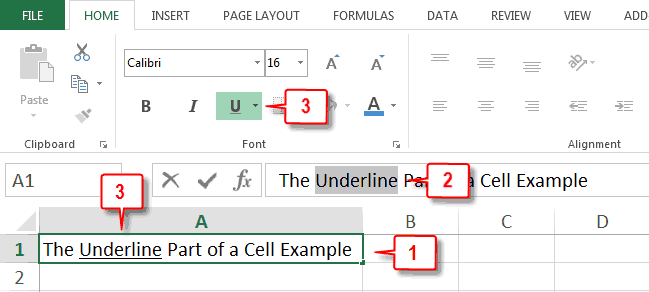
- Click in the cell.
- Move to the Formula bar and select the portion of the data you want to underline.
- Click the Underline button. Excel underlines the portion of the cell you selected.
Toggle Buttons
In Excel, you can use buttons to issue commands. Many of the buttons are toggle buttons. That means, if the option you select has not been applied, clicking the button applies it; if the option you select has been applied, clicking the button removes it. For example, if you want to bold, select the cells and then click the Bold button. If, later, you want to remove the bold, select the cells and then click the Bold button again.

Leave a Comment