Divide a Document into Sections
You can divide Word documents into sections. Each section can have its own margins, page size, orientation, borders, header, footer, columns, page numbering, line numbering, footnotes, and endnotes.
The Breaks command, which has several options, inserts section breaks. Section breaks appear as a double-dotted line, and they store formatting instructions such as margins, page size, and page numbering formats for the section above the marker. When you delete a section marker, you also delete the instructions it holds, and the section becomes part of the section that follows it. You can use the Undo command to undo an accidental deletion.
You can use the Section Breaks commands on the Page Layout tab to create section breaks. There are several types, described in the Section Breaks table.
| Section Breaks | |
|---|---|
| Breaks Command | Function |
| Next page | Starts a new section on the next page |
| Continuous | Starts a new section on the same page |
| Even Page | Starts a new section on the next even numbered page |
| Odd Page | Starts a new section on the next odd numbered page |
Divide a Document into Sections
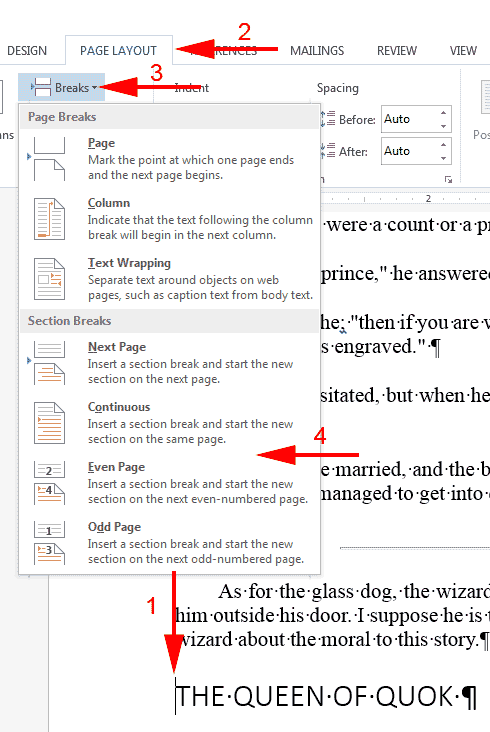
- Place the insertion point where you want the section break.
- Choose the Page Layout tab.
- Click the down-arrow next to the Breaks button. A menu appears.
- Click the type of section break you want. Word inserts the section break.
 How do I delete a section break?
How do I delete a section break?
1) Choose the View tab. 2) Click Draft in the Views group. 3) Click the section break you want to delete. 4) Press the Delete key. Word deletes the section break.

i had learned alot ,but i want to get the answer of mine question “a word document split into sections each of which has its own ?” in over all document please
i had learned alot ,but i want to get the answer of mine question “a word document split into sections each of which has its own ?” in over all document please
I’ve followed the section break instructions so that the odd page header reflects the text for the next section, but the change does not continue on the following pages, but reverts back to the header on the previous section. What am I missing?